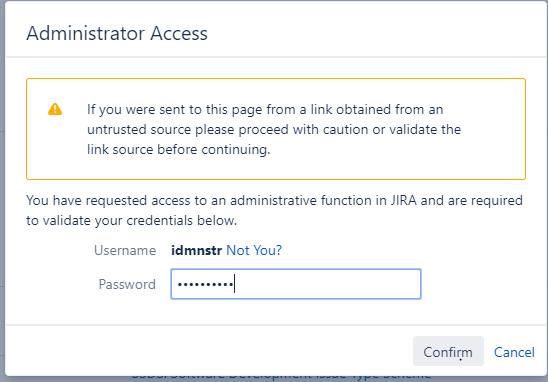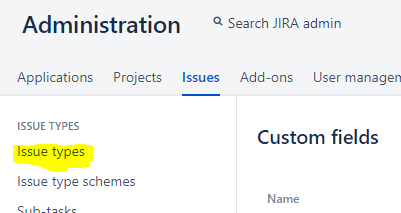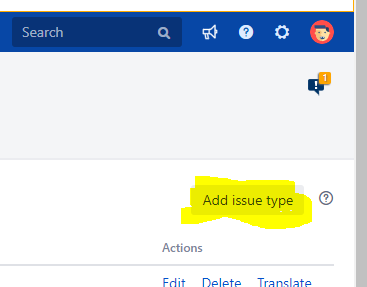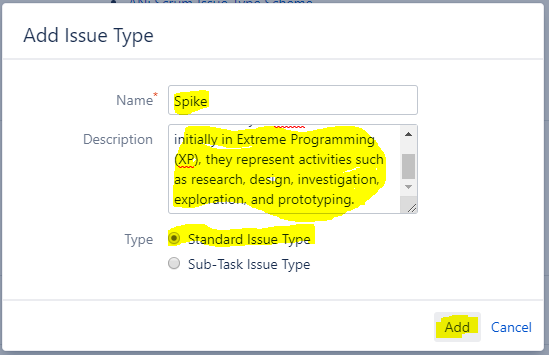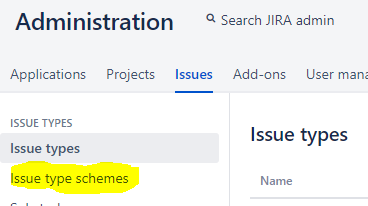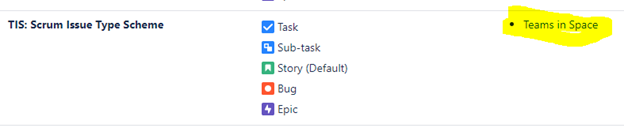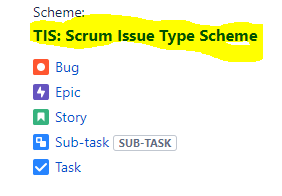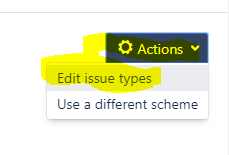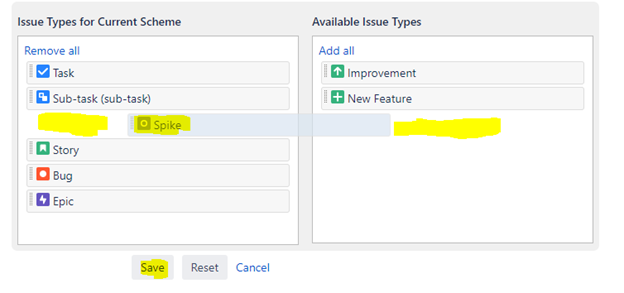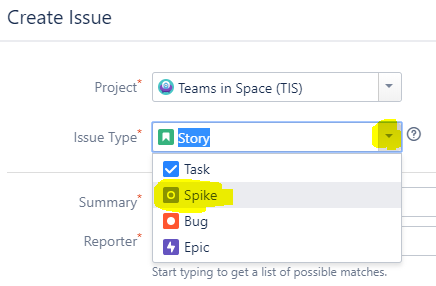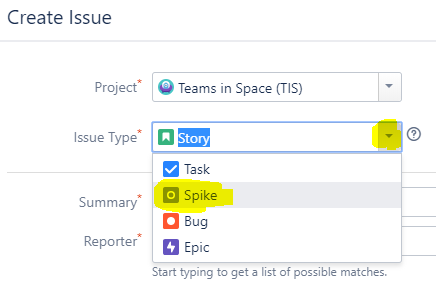Background
Spikes are a type of exploration Enabler Story in SAFe. Defined initially in Extreme Programming (XP), they represent activities such as research, design, investigation, exploration, and prototyping. Their purpose is to gain the knowledge necessary to reduce the risk of a technical approach, better understand a requirement, or increase the reliability of a story estimate.
One of the ways to manage Spikes in Jira is to establish them as their own issue type. This example will walk you through the creation of the issue type called “Spike”.
Here are two of many ways you could use the Spike after it has been created.
Suggestion One
The purpose of the spike is to gain the knowledge necessary to ... Hence, a story or task will come out of a Spike and you can link it back to the Spike using the JIRA issue links (for traceability). Spikes will be estimated for a specific amount of time and can be added into the boards just like you add stories or tasks.
Suggestion Two
Everything is an issue in Jira. Like a story, task, spike is also an issue, whereas a spike cannot be treated as a story because it is termed as a spike because of lack of clarity. The agile team should self-assign the responsibility for investing and conversion of it as a story and the time required. The assignee who investigates the spike allocates the time to resolve (Not Story points). Once resolved it should converted as a story.
Access the Admin of Issues
Select Issues from the Administration menu
You may have to login again to make any changes.
Select “Issue types” located on the left of the screen. Note: The Upper and lower case because you need to select this one.
Add issue type
Select “Add issue type” located on the right side of the screen.
Enter the name of the issue type (Spike), Description, Type (default as Standard) and select Add.
The type will be explored later when the usage is better understood. The assumption is that this new issue type would not be available to be selected as a sub-task issue type unless it is created. At this time the assumption can be further expanded to mean that one would be required to create a two new issue types: Standard use and Sub-Task use.
Here is the result
Associated Scheme(s)
First of this is a place where I remind you that each install of Jira is a little different. I made some modifications to security and schemes to my install that are non-standard. Please keep this in mind as you proceed.
The Related Schemes determines where the new issue type can be used. Select Issue type schemes located on the left of the screen.
Select the “Teams in Space” project that corresponds to the desired project “TIS: Scrum Issue Type Scheme”.
Select “TIS: Scrum Issue Type Scheme”
Select Actions and then Edit issue types
Click and drag the new issue type (Spike) from the right to the left. The placement determines the order as it appears in the pull down. Select Save when completed.
Try it
Navigate to the project (TIS) to try it out when you create an Issue.
It is important to note that the fields (columns) are the same as a User Story. These fields can be altered but that is outside of the scope of this document.
Here is what they look like in the Backlog